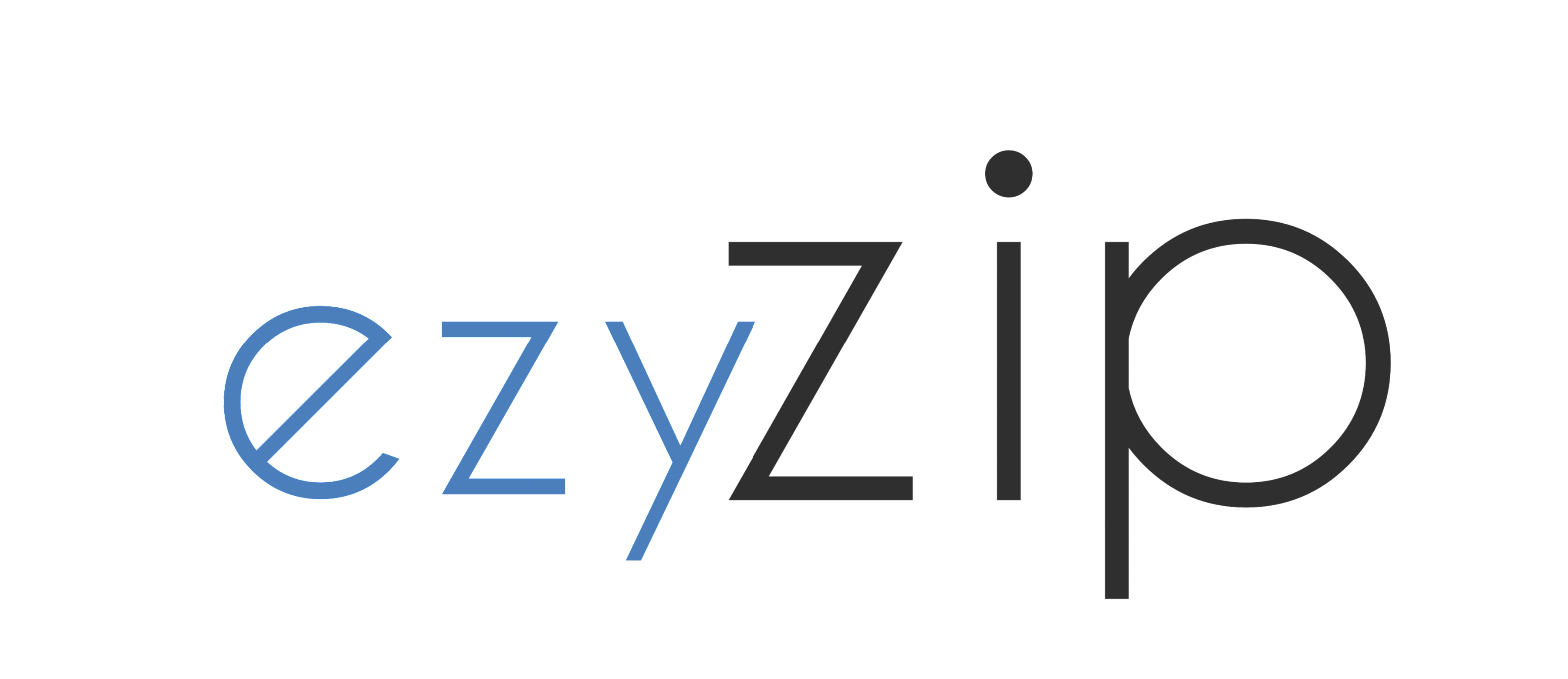Managing properties comes with many responsibilities, and inspections are among the most important tasks for property managers. They help ensure that the property remains in good condition, tenants are satisfied, and potential issues are addressed promptly. Entrata, a leading property management software, makes it easy to schedule and perform inspections digitally. If you’ve been wondering how to create inspections in Entrata, you’ve come to the right place. This blog post will guide you through the entire process in a simple and user-friendly way, allowing you to streamline your workflow and maintain top-notch property management practices.
What Is Entrata and Why Use It for Inspections?
Entrata is a comprehensive software solution for property management, offering a range of tools that help streamline daily operations. With Entrata, property managers can handle everything from rent collection to maintenance requests, and yes, inspections too. Conducting inspections through Entrata is beneficial because it saves time, reduces paperwork, and ensures that records are kept securely. Plus, it makes it easier for property managers to maintain a complete history of inspection reports for future reference.
Why Are Inspections Important in Property Management?
Before we dive into the technicalities of how to create inspections in Entrata, let’s take a moment to understand why inspections matter. Regular property inspections help you:
- Identify maintenance issues before they escalate.
- Ensure tenant satisfaction by addressing their concerns.
- Meet legal requirements for safety and habitability.
- Maintain property value through proactive care.
Conducting inspections digitally through Entrata not only simplifies these tasks but also ensures that no step is overlooked.
Step-by-Step Guide: How to Create Inspections in Entrata
Ready to get started with your inspections? Follow these simple steps:
1. Log into Your Entrata Account
First, head over to the Entrata website and log in with your account credentials. Make sure you have access to the property management dashboard.
2. Navigate to the Inspections Module
Once you’re logged in, find the “Inspections” module. It’s usually accessible through the main dashboard or menu bar. If you don’t see the option, you might need to enable it through the system settings or contact your account administrator for access.
3. Create a New Inspection
Click on the “New Inspection” button to start creating an inspection. Entrata will prompt you to select the property or unit you wish to inspect. This is where you can:
- Select the Property: Choose the specific property or unit where the inspection will take place.
- Choose the Inspection Type: Decide if it’s a move-in, move-out, or routine inspection. Each type can have its own checklist to ensure a thorough review.
4. Set the Inspection Date and Time
Once you’ve selected the property, you’ll need to set the date and time for the inspection. This helps ensure that everyone, including maintenance staff and tenants, is on the same page. You can also assign the inspection to a specific staff member within your team.
5. Add Inspection Details and Checklist
Next, you’ll need to customize the checklist for the inspection. Entrata allows you to create detailed checklists that cover every aspect of the inspection, such as:
- Interior and exterior conditions
- Plumbing and electrical systems
- Cleanliness and sanitation
- Safety features like smoke detectors and fire extinguishers
You can use a pre-existing template or create a custom checklist tailored to your property’s needs.
6. Review and Save the Inspection
Before finalizing, take a moment to review the inspection details and checklist. Double-check that the information is accurate, as this will help avoid any confusion during the actual inspection. Once everything looks good, click “Save” or “Schedule.”
7. Conduct the Inspection
On the day of the inspection, log back into Entrata using a mobile device or tablet. You can access the inspection checklist in real time as you walk through the property. This makes it easy to mark items as complete, add notes, or upload photos for documentation.
8. Submit and Store the Inspection Report
Once the inspection is complete, save the report in Entrata. This digital record can be shared with tenants, stored for future reference, or used to schedule maintenance tasks. All inspection records are securely stored within Entrata, making it easy to access them whenever needed.
Tips for Streamlining Inspections in Entrata
To make the most of Entrata’s inspection features, consider these best practices:
- Use Templates for Consistency: Using consistent templates for different types of inspections helps standardize the process.
- Leverage Mobile Access: Conducting inspections using a mobile device saves time and ensures that all data is logged immediately.
- Automate Reminders: Set up automated reminders in Entrata to notify tenants and staff about upcoming inspections.
Conclusion
Creating inspections in Entrata is a straightforward process that can save property managers time and effort. By digitizing the inspection process, you can ensure that your properties are maintained properly and that tenants are satisfied. With this guide, you now have a clear understanding of how to create inspections in Entrata. Implementing these steps will not only streamline your operations but also provide peace of mind knowing that you’re staying on top of property upkeep.
Frequently Asked Questions (FAQs)
1. Can I customize inspection checklists in Entrata?
Yes, Entrata allows you to customize checklists for different types of inspections, such as move-in, move-out, and routine inspections.
2. How can I access inspection reports after they are completed?
You can access completed inspection reports through the Inspections module in Entrata. All records are securely stored and can be retrieved whenever needed.
3. Can tenants view inspection reports?
This depends on your settings in Entrata. You can choose to share inspection reports directly with tenants or keep them private for internal use.
4. Is there a mobile app for conducting inspections in Entrata?
Yes, Entrata’s mobile app allows you to conduct inspections on the go, making it easier to fill out checklists and add photos during the inspection.
5. What happens if I need to reschedule an inspection?
You can easily reschedule an inspection within the Inspections module. Simply edit the date and time, and all relevant parties will be notified of the change.
6. How do I enable the Inspections module if I don’t see it?
If you don’t see the Inspections module, contact your Entrata account administrator. It may need to be enabled in your account settings.